Contents
Online
Guide for using Tellmyroute.com
How
do I search the Best Route for my journey?
Driving
results for your car or bike.
Route
map of your drive by car or bike.
Route
map of your journey which is your choosen quick route.
Bus
stop auto complete powered with InteliStopSenseTM
Can
I mail, Print or Copy this search?
Toggling
or closing the search grids.
Online
Guide for using Tellmyroute.com
How
do I Search Bus Stop?
Choose the Bustop radio button. Choose the city for
which you want to make a bus stop search. Enter few words of the stop you want
to make search. The auto list will show the available stops.
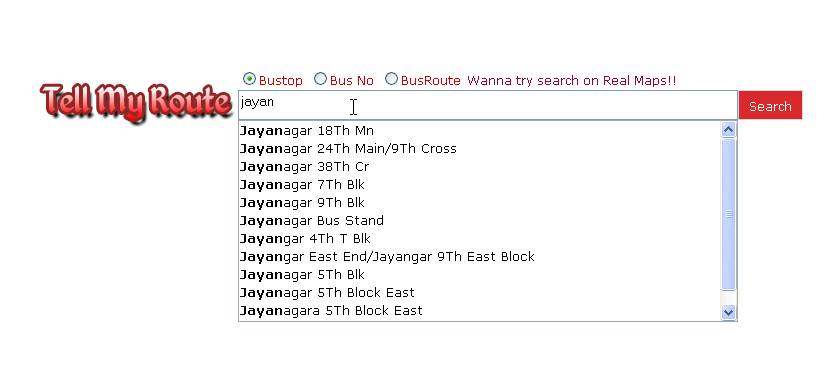
Choose one among them. Click on Search button.
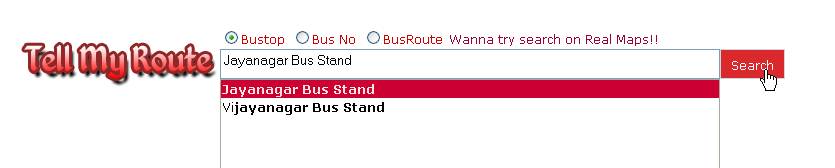
The circular progress button shows that website is searching data for you.

The bus stop results should be in front of you.
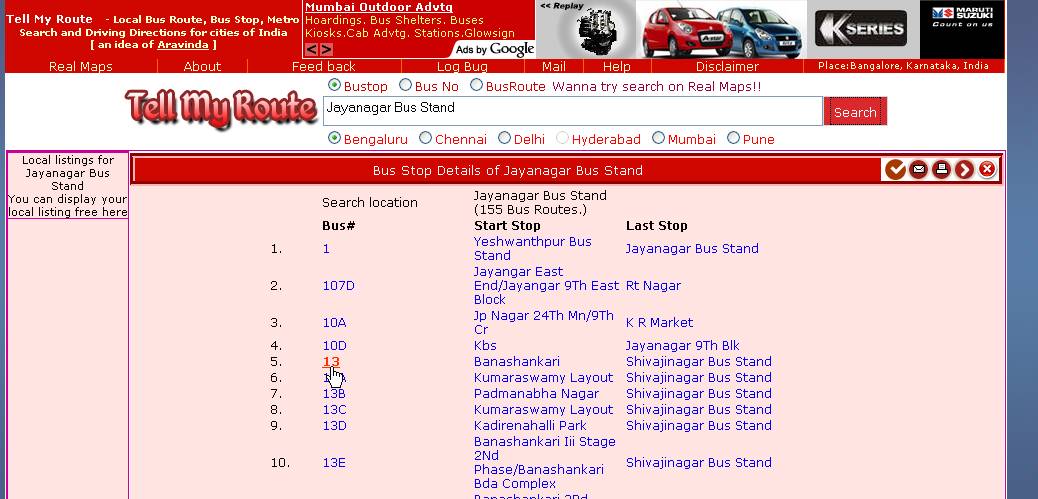
Selecting the link of the bus will give you the details
of the bus no and the hyperlink on the stops will give you the bus stop
details.
How
do I Search Bus No?
Choose the Bus No radio button. Choose the city for
which you want to make a bus No search. Enter few words of the Bus No you want
to make search. The auto list will show the available bus No.
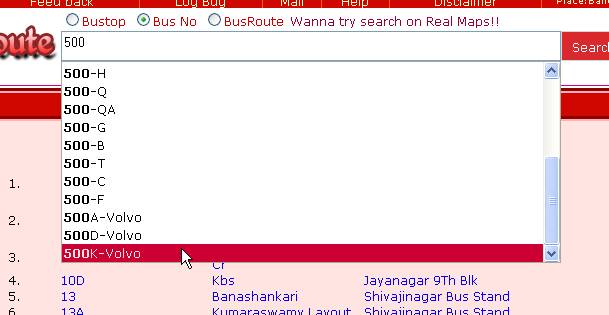
Select the bus no you are looking for and click on
search. The bus no results should be in front of you.
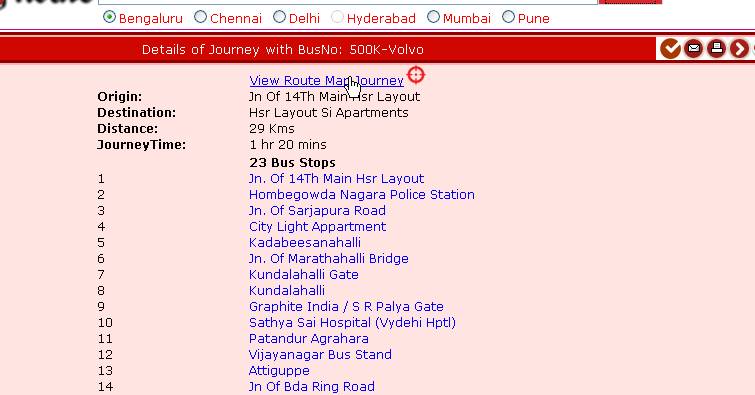
Click on the view route map journey to see the route on
which the bus traverses.
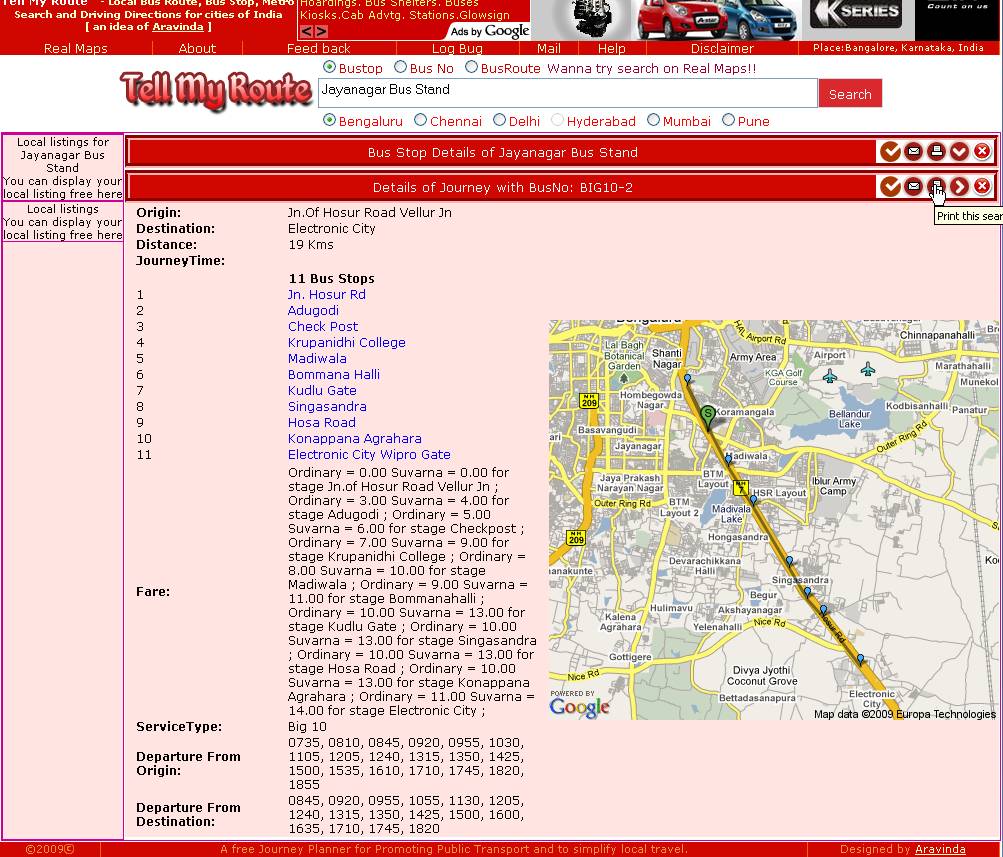
How do I search the Best Route for my journey?
Choose the BusRoute radio button. Choose the city for
which you want to make a bus route search. Enter the starting and ending destination
of your search and click on the search button.
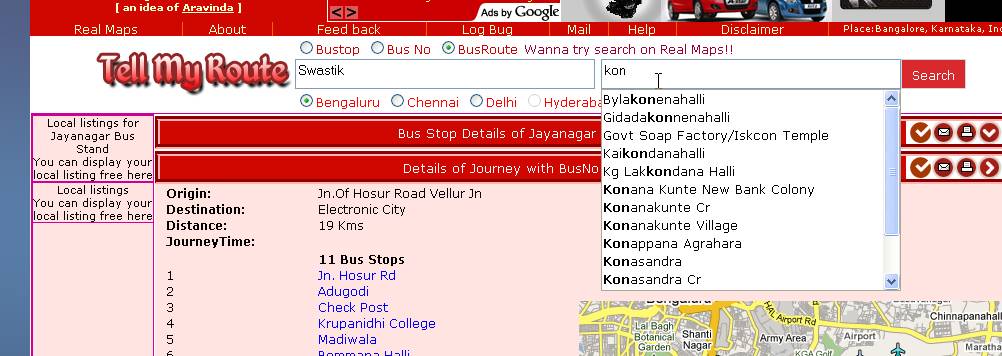
The results should be infront of you.
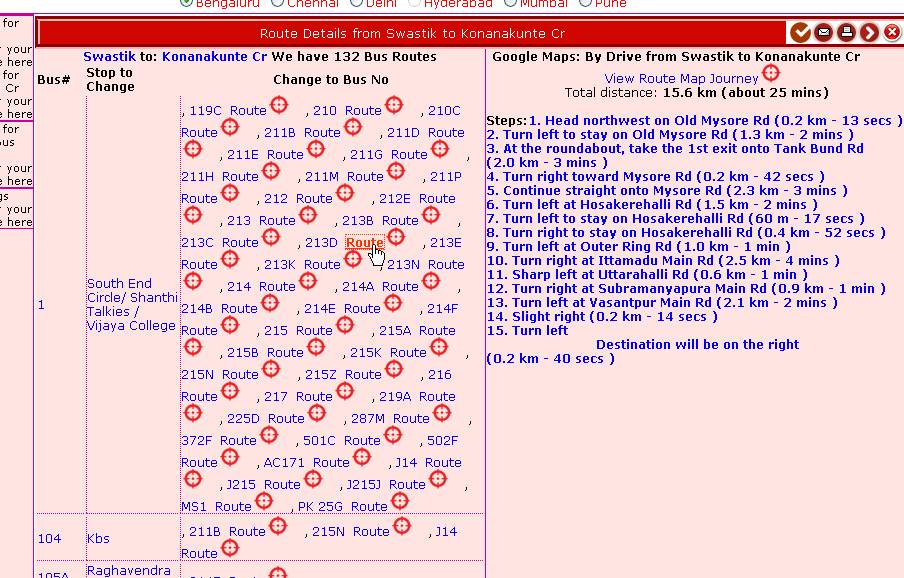
Driving results for your car or bike.
If you donít want to use bus and you want to drive on your own, no problem you have the step by step instructions from Google maps for your journey. You can click on the view route map journey to view your driving map.
Clicking on the route button will take you to the route map of your search. Clicking on the† Bus no will give you the bus no details and clicking on the stop will give the details of the stop.
In this case lets click on the route map.
Route map of your drive by car or bike.
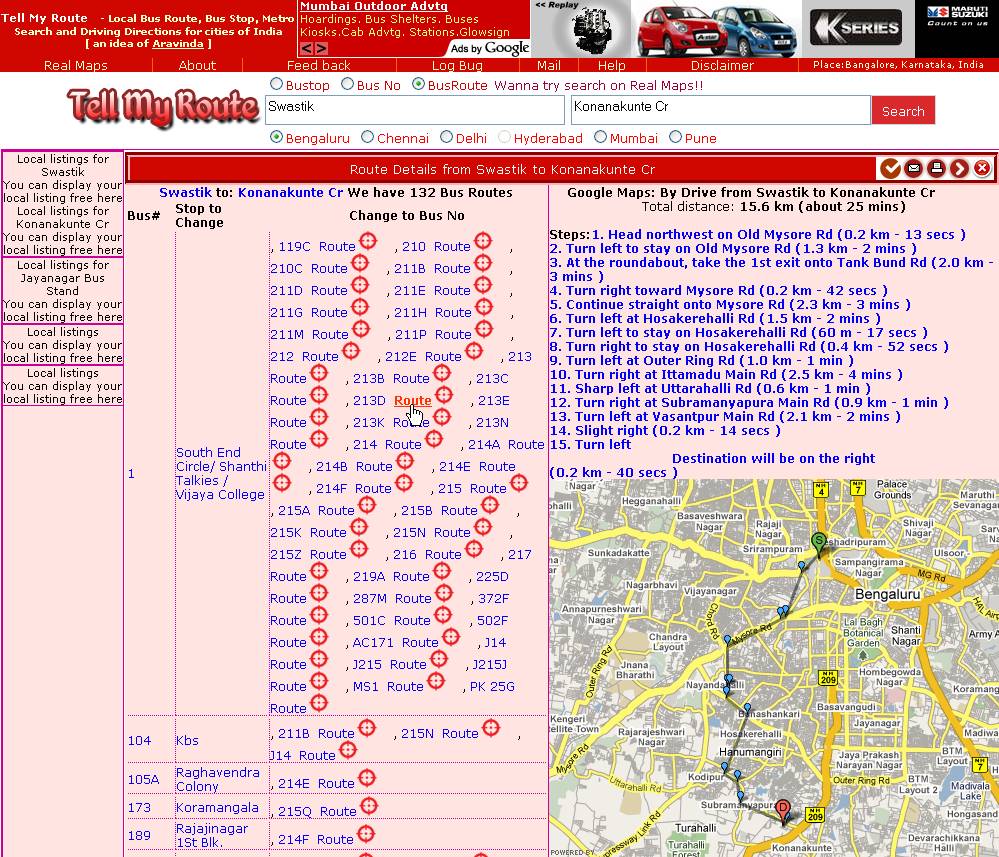
Route map of your journey which is your choosen quick route.
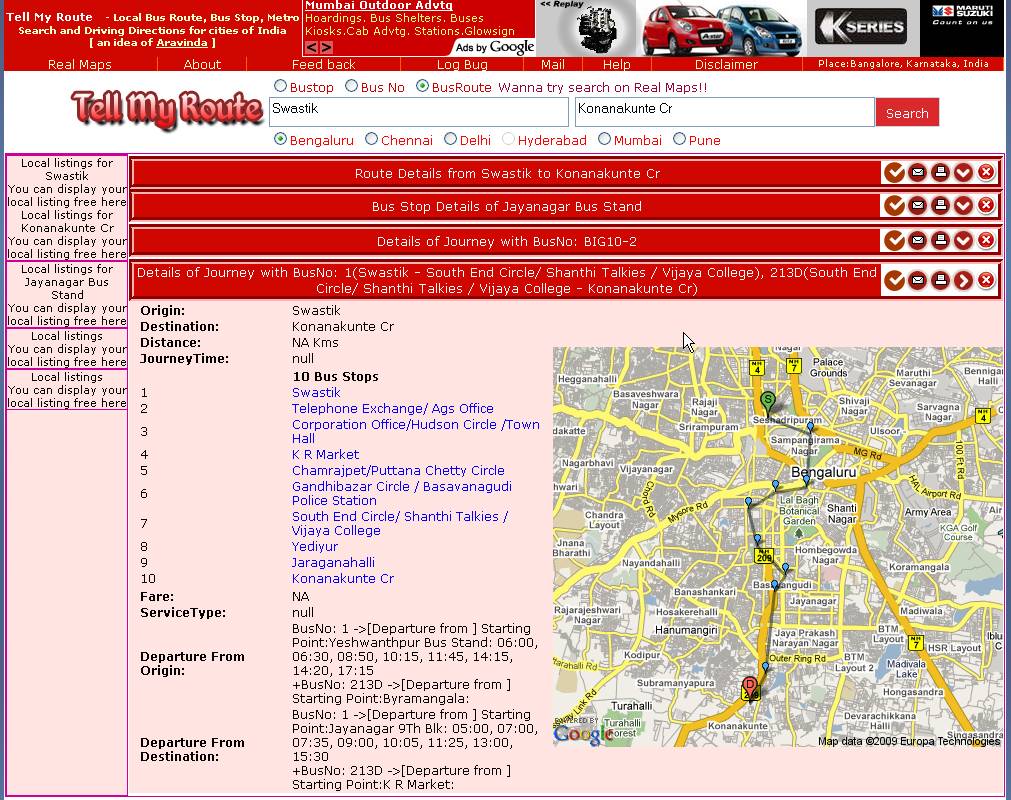
Bus stop auto complete powered with InteliStopSenseTM†
Bus stop auto complete powered with InteliStopSenseTM† which can sense the location you want to find, even though† you donít know the exact way the stop is spelled. For ex in the case as below Krishna raja puram railway station or Krishna rajendra market is popularly known as KR Puram railway station and KR market respectively. The InteliStopSenseTM† can match this correctly for you. You Love it!! †Isnít it?

Can I mail, Print or Copy this search?
Yes, you can do it. The tool bar on each search result grid will enable you to copy, print or email this to your inbox. ( donít forget to check your spam folder if your subject line triggers† a spam rule)
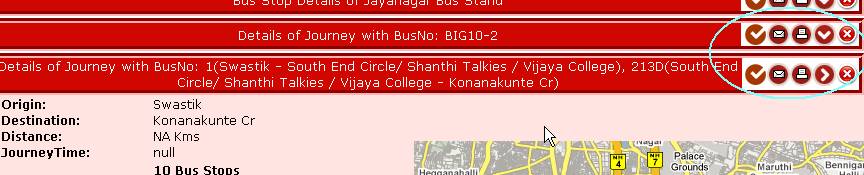
Email view
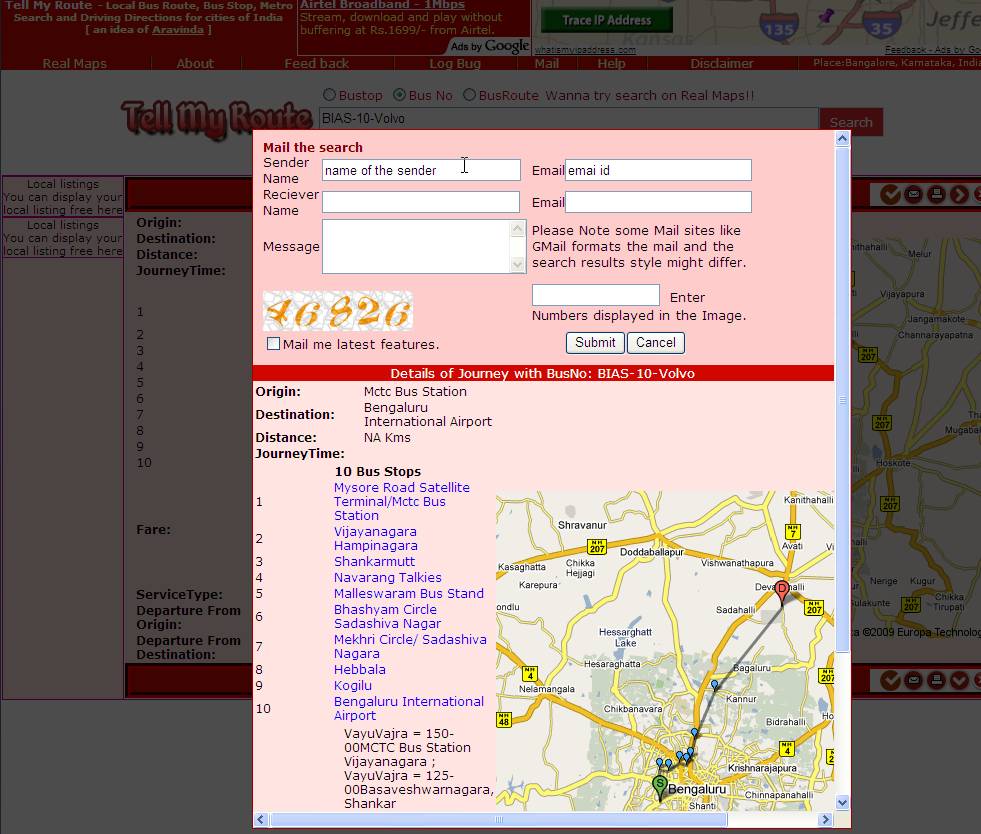
Print view
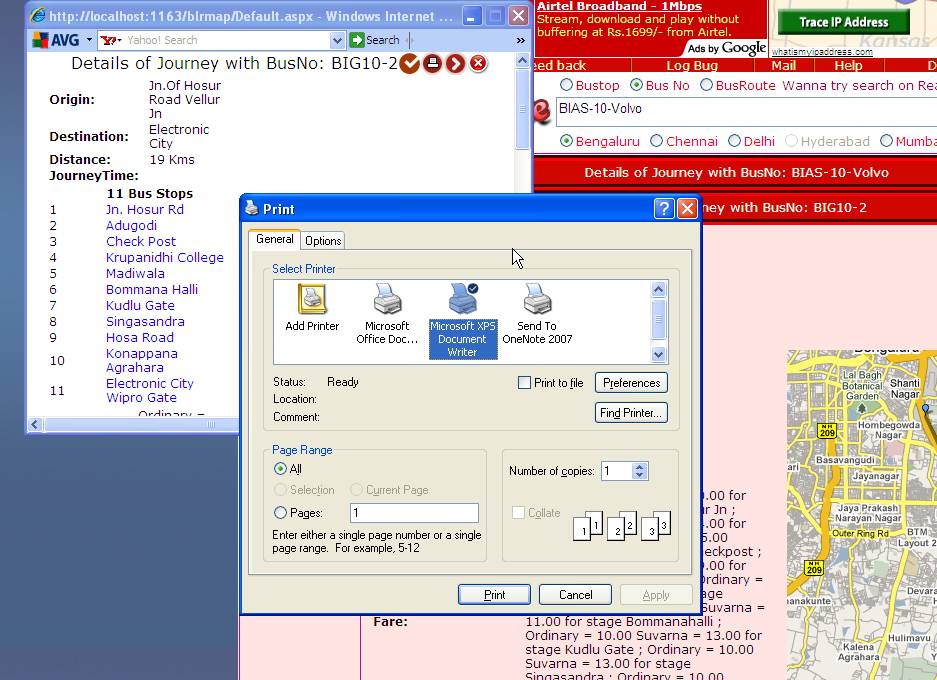
Toggling or closing the search grids.
You can Toggle ( by double click on the search title bar / or > marked image button in the search grid title bar) or close ( x marked button in toolbar) the unwanted search grids, this will enable you to be focused with your journey. KiddingJ
Want to play with real live maps. Try the LiveMaps †now and explore each stop in detail.
|
©2009ⓒ |
A free Journey Planner for Promoting Public Transport and to simplify local travel. |
Designed by Aravinda |